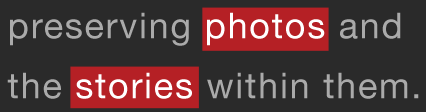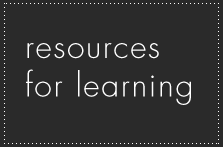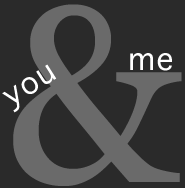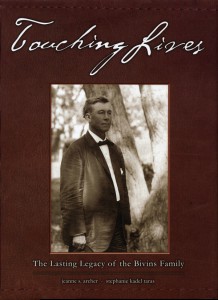With good quality scanners available for a few hundred dollars and services advertising pennies per scan, it seems like this is a commodity service. But to get from a faded photograph to a handsome photo printed in a book involves both aesthetic judgment and technical expertise. Here are some tips for making your scanning process go more smoothly.
Organize before you start. Put like with like; photos of the same size were often taken at the same time. so adjustments made to one can often be applied to others in that batch. If you work from largest to smallest or vice versa, you won’t have to change your scanning resolution so frequently.
Develop a file naming system. The file name is like a social security number: its purpose is simply to distinguish one item from another. This is the simple system I have been using for years:
- a three letter monogram to refer to the collection, such as JXS for Jane X Smith’s collection
- a two digit batch number, which might be a box or an album or just a pile of photos delivered at one time
- and a four-digit sequence number.
This is what the file name would look like: JXS-03-0038.tif
Link the physical object to the digital file. Write the digital file name on the back of the photo in a soft pencil or print them out on archival labels. This will help you know which photos have already been digitized.
What resolution? Everyone says 300 dpi, but that’s only half the answer. There are two factors involved here: the resolution of the scan and the resolution of the output. Many old photos are 1×1.5″ or smaller, so if you scan at 300 dpi, and then print it as a 5×7″, its output resolution would be only 60 dpi. So you should scan at a resolution that will yield approximately 300 dpi at output.
Don’t know what the final output size will be? Then scan at a resolution that give you 3000 pixels on the long side. Most scanning software shows the number of pixels that will be created at various resolutions. In the case of the 1×1.5” photo mentioned above, you would want the 1.5” side to have 3000 pixels so your scanning resolution would be between 2000-2400.
File formats, colors, and bits. Scan in color even for black and white photos. You’ll notice that the tonal value of b&w prints changes depending upon the paper and processing and deterioration over time. This will also keep you from making a mistake and forgetting to change back to color when you have color photos. A color file can always be converted to b&w but color can only be added back into a grayscale image by digitally painting it.
Artists and photographers have very demanding color fidelity requirements so would usually set their scanners to capture 16-bits per channel. [This is sometimes expressed as 48-bit scanning: 16 bits for each of three channels: red, green and blue.] For the kind of work we do as personal historians, 8-bits per channel is sufficient.
Save your scanned images in the .TIF format with no compression.
To autoexpose or not: I feel the purpose of scanning is to digitally capture a good facsimile of the original photograph [I also spend one day a week in our local archive center digitizing photo collections, so that’s where I am coming from on this.] Therefore, I do not want the scanning program to do any auto-adjusting or color restoration. I prefer to do that work in a photo editing program. [However, if a photo has severe color shifting, or very few mid-tones, I might make a couple of additional scans using the autoexposure or color restoration feature to use as a reference.] But when I’m scanning film I do let the software autoexpose.
To sharpen or not: Sharpening should be done at the very end of the photo enhancement workflow, not at the digital capture stage, so make sure the option is turned off.
What and how much to scan: Scan the entire image including the border. Many old prints have been cut crooked so scan with some extra space around it. The image can be straightened in a photo editing program.
Scan the back of the photo if there’s anything on it: handwriting, of course, but also photographers stamps, processing date stamps, even the numbers stamped on the backs of early 20th century photos. Use the same file name as the front of the photo, but add a –bk suffix to it. This is what it would look like: JXS-03-0038-bk.tif
Other considerations
Many old photos curl and sometimes the cover of the scanner won’t press them flat. Place a piece of museum board over them, then close the scanner cover.
If the photo has a deckled edge, place a piece of black museum board, or at least dark paper behind it before scanning. That makes it easier to extract the complete image later in a photo editing program.
And while you have the material in hand, scan any interesting photo album covers, end papers, envelopes, even three-dimensional objects: these might be used as graphic elements in the book.
No related posts right now but take a look at my resources for learning page where there are some free, downloadable .pdfs related to scanning and photo enhancement.